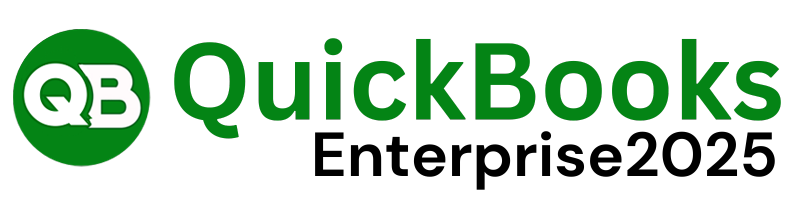Upgrade QuickBooks 2021 to QuickBooks Enterprise 2025 to harness the latest features and capabilities designed to elevate your business management. The transition to QB Enterprise 2025 brings enhanced functionality, improved performance, and more robust security. Here’s a comprehensive guide to smoothly upgrade your QuickBooks and make the most of the new version.
Why Upgrade to QuickBooks Enterprise 2025?
Upgrading to QuickBooks Enterprise 2025 offers numerous benefits that can significantly enhance your financial operations:
- Enhanced Security: Advanced security features to safeguard your sensitive financial data.
- Improved Performance: Faster processing and efficiency for handling complex transactions.
- Advanced Reporting: More sophisticated reporting tools for deeper business insights.
- Streamlined Operations: New features designed to simplify and optimize daily business processes.
Taking advantage of these improvements will help your business stay competitive and manage finances more effectively.
Step 1: Check System Requirements
Before starting the upgrade, ensure your system meets the requirements for QuickBooks Enterprise 2025:
- Operating System: Verify that your operating system is compatible with QB Enterprise 2025. It generally supports the latest versions of Windows.
- Hardware: Confirm that your hardware meets the minimum requirements for optimal performance.
- Current QuickBooks Version: Ensure that your current QuickBooks 2021 is ready for an upgrade.
Confirming these requirements helps prevent issues during installation and ensures a smooth transition.
Step 2: Backup Your Data
Protecting your financial data during the upgrade process is crucial. Here’s how to back up your data:
- Open QuickBooks 2021 and go to the File menu.
- Select Back Up Company and then choose Create Local Backup.
- Follow the prompts to save a copy of your data to a secure location.
Backing up your data ensures that you have a safeguard against any potential issues during the upgrade.
Step 3: Obtain QuickBooks Enterprise 2025
Acquire your copy of QuickBooks Enterprise 2025:
- Purchase: Buy the software through the official QuickBooks website or an authorized retailer.
- Download: Log in to your QuickBooks account and download the installation file for QB Enterprise 2025.
- Install: If you have a physical copy, insert the installation disk into your computer.
Having the installation file ready ensures that you can proceed with the upgrade without delay.
Step 4: Install QuickBooks Enterprise 2025
To install QB Enterprise 2025:
- Run the Installer: Locate the downloaded installation file or insert the disk, and double-click the installer.
- Follow Instructions: Follow the on-screen instructions to complete the installation. Choose the appropriate installation type (e.g., Custom or Express).
- Enter License Information: When prompted, enter your license and product numbers.
Ensure you have your license information handy to avoid interruptions during installation.
Step 5: Update Company Files
After installing QB Enterprise 2025, update your company files to be compatible with the new version:
- Open QB Enterprise 2025 and go to the File menu.
- Select Open or Restore Company and choose Open a Company File.
- Follow the prompts to convert your existing company file to the new format.
Updating your company files ensures all your data integrates seamlessly with the new version.
Step 6: Verify Installation and Update Settings
Once installation is complete, check that everything is functioning correctly:
- Run QuickBooks: Open QB Enterprise 2025 and ensure all features are working as expected.
- Check for Updates: Go to the Help menu and select Update QuickBooks to install the latest updates and patches.
- Adjust Settings: Review your settings to align with your preferences and operational needs.
Performing these checks ensures your software is fully operational and up-to-date.
Step 7: Train Your Team
To maximize the benefits of QB Enterprise 2025, ensure that your team is familiar with the new features:
- Provide Training: Organize training sessions or access tutorials and user guides.
- Encourage Exploration: Allow your team to explore the new features and offer feedback.
Training your team helps them adapt quickly and effectively leverage the new capabilities.
Conclusion
Upgrading from QuickBooks 2021 to QuickBooks Enterprise 2025 opens up a range of advanced features and improvements that can significantly enhance your business operations. By following these steps—reviewing system requirements, backing up data, acquiring and installing the new software, updating company files, verifying installation, and training your team—you can ensure a smooth and successful transition.